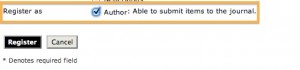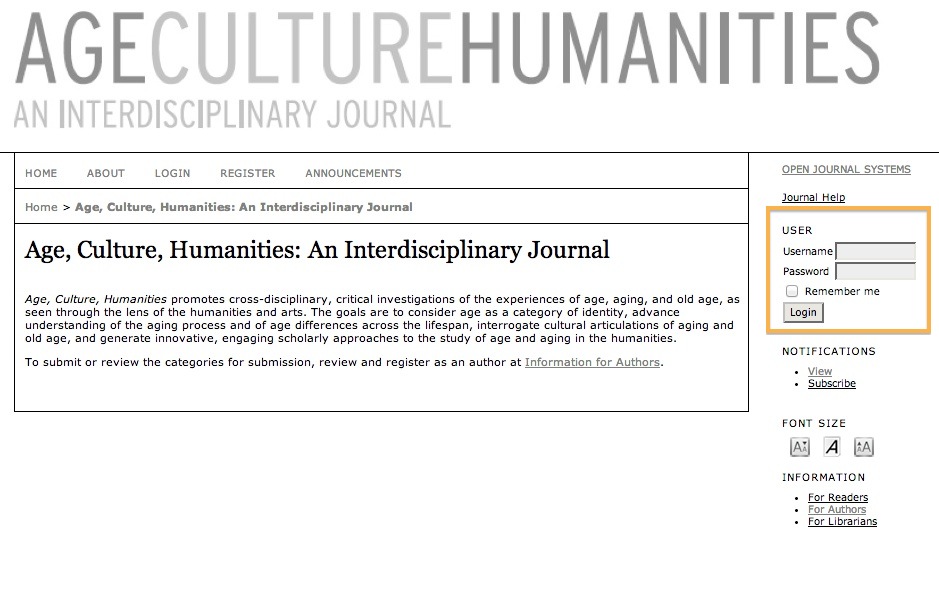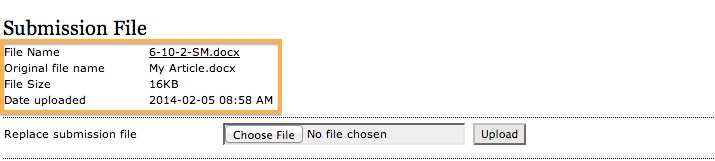Age, Culture, Humanities accepts submissions at achsubmissions.org, using the Open Journal Systems (OJS). The below documentation has been adapted from the OJS Userguide.
How to Submit Your Manuscript
Getting Started
Step 1: Register for an Account
If you have not already done so, please register for an account, ensuring that you register yourself as an Author.
Step 2: Log In to Your Account
After you register, you will be automatically logged in. If you wish to return to the site after you have logged out, log in using the form on the right hand sidebar of the main page.
Submitting Your Manuscript
After you log in, you will be redirected to your submission status page. To create a new submission, click “Create a New Submission.” To submit a manuscript, follow the five-step process outlined below.
Step 1: Start
- Select a Journal Section that best fits with your submission.
- Check each of the boxes in the Submission Checklist.
- Review the Privacy Statement.
- Finally, you can add any comments, which will be visible to the editor.
- Move to the next step by hitting the Save and Continue button.
- N.B.: If you would like to move between submission steps, please ensure that you have clicked the Save and Continue button before navigating between submission steps, so that your data will not be lost.
Step 2: Upload Submission
On this screen, you will want to upload your article, review or narrative. Note that any multimedia files can be uploaded in Step 4 as “Supplementary Files.”
- On this page, click Choose File which opens a Choose File window for locating the file on the hard drive of your computer.
- Locate the file you wish to submit and highlight it.
- Click Open on the Choose File window, which places the name of the file on this page.
- Click Upload on this page, which uploads the file from the computer to the journal’s web site and renames it following the journal’s conventions.
- Once successful, your uploaded file will appear under Submission File. If you need to replace it, simply upload the correct file.
- Once the submission is uploaded, click Save and Continue at the bottom of this page.
Step 3: Enter Metadata
The third step of the submission process serves to collect all relevant contact, affiliation and manuscript information from the author.
- The first section of metadata covers the authors. The submitting author will have their personal information automatically appear.
- If your manuscript has multiple authors, click Add Author.
- You can also re-order the list of authors, make one of the authors the principal contact with the editor, and delete any authors added in error.
- Enter the submission title and abstract.
- In the Indexing section, add keywords, like “Medical Humanities” or “Film Studies” to identify your article for easy searching.
- The next section allows you to enter the name of any organization that may have supported your research.
- Copy and paste your references from your Works Cited. This will allow the journal’s Editors and Copyeditors to check and format your references using a Citation Markup Assistant. You should provide your list with each reference separated by a blank line.
- Hit the Save and Continue button to move on to Step 4.
Step 4: Uploading Supplementary Files
This step is optional. If you have any supplementary files, such as film clips, audio, or other multimedia files, you may add them here. These files are also indexed by the author, identifying their relation to the submission, as well as their ownership. Supplementary Files can be uploaded in any file format and will be made available to readers in their original format. Note that the maximum file size is 64 MB per file. If your file is larger than 64 MB, please consider using a file sharing service like Dropbox or Google Drive, and sharing a link to your file.
- On this page, click Choose File which opens a Choose File window for locating the file on the hard drive of your computer.
- Locate the file you wish to submit and highlight it.
- Click Open on the Choose File window, which places the name of the file on this page.
- Click Upload on this page, which uploads the file from the computer to the journal’s web site and renames it following the journal’s conventions.
- You must now enter a title for the supplementary file, and optionally, any additional descriptive information.
- Once the submission is uploaded, click Save and Continue.
Step 5: Confirmation
This final step provides a summary of your submission. Confirm that your manuscript and supplementary files are listed.
Click Finish Submission to submit your manuscript. You will receive an acknowledgement by email and will be able to view your submission’s progress through the review and editorial process by returning to the Active Submissions section of your Author page.
Contact
If you have editorial questions, please contact the Editors at ageculturehumanities@coastal.edu.
If you have technical problems, please contact Alli Crandell, Digital Content Coordinator for The Athenaeum Press, at acrandell@coastal.edu.